Editing subtitles online
Subtitles are listed in the Subtitles container in the MAM folder by default. You can also search for a subtitle in the search. This is how a subtitle is previewed in Profuz LAPIS.
In order to edit the subtitle files online go to Actions → Edit as shown below:
After you click Edit, the online subtitles editor will open and will offer you the available tools for online editing of the supported subtitle file formats ( SRT and WebVTT are currently supported):
You can edit text, timing and positioning of subtitles. You can also insert new subtitle, merge and split subtitles with the buttons above or by using the keyboard shortcuts.
If you want to work on a subtitle file editing together with its corresponding video or source subtitle file ( template, original language, script) , you can use the specific type of task called Subtitle Suite. How it works? You create a new Subtitle Suite in one of the following ways : Create New → Others → Subtitle Suite or Create New → Task and choose Subtitle Suite as shown below:
Once you select the Subtitle Suite type of task, you will be able to input the subtitles related data as shown here:
Fill in the details above in order to define the parameters of your subtitling project. Choose the Assignee ( the person in charge of editing the subtitles), upload or select the related media ( audio or video file), upload or select the source subtitles if you have such, set the source and target languages of your subtitling project, set the client’s subtitling rules if required, set the video framerate if you want to overwrite the automatically detected one.
Once you fill all the known data click on the button “Create” and your subtitling project will be created and available for editing. The beauty of Profuz LAPIS hybrid model is that your subtitling projects “ Subtitle Suites” can be edited either in the built in online subtitles editor or in the integrated advanced subtitles editor SubtitleNEXT.
You have to first create an initial target subtitles file where to start creating the target subtitles in the target language. To do that, please hit the Create Target Subtitle button shown below the video preview window. If you use automatic translation or transcription engines for generating automatic files, the Transcribe and Translate buttons will also be active.
Once you create the target subtitles file it will be displayed in the Target Subtitles area and you will be able to start editing the subtitles in one of the available ways - through the online subtitles’ editor or in SubtitleNEXT editor.
If you choose to edit with the online subtitles editor, please click the Edit Subtitles button below the video preview window and you will see the subtitles and video timeline below them and start your work:
When you are ready click the Close button and your project will be saved.
If you choose to edit it in SubtitleNEXT, please click on Open in SubtitleNEXT button. Your video and both source and target subtitles will be opened in SubtitleNEXT as shown below:

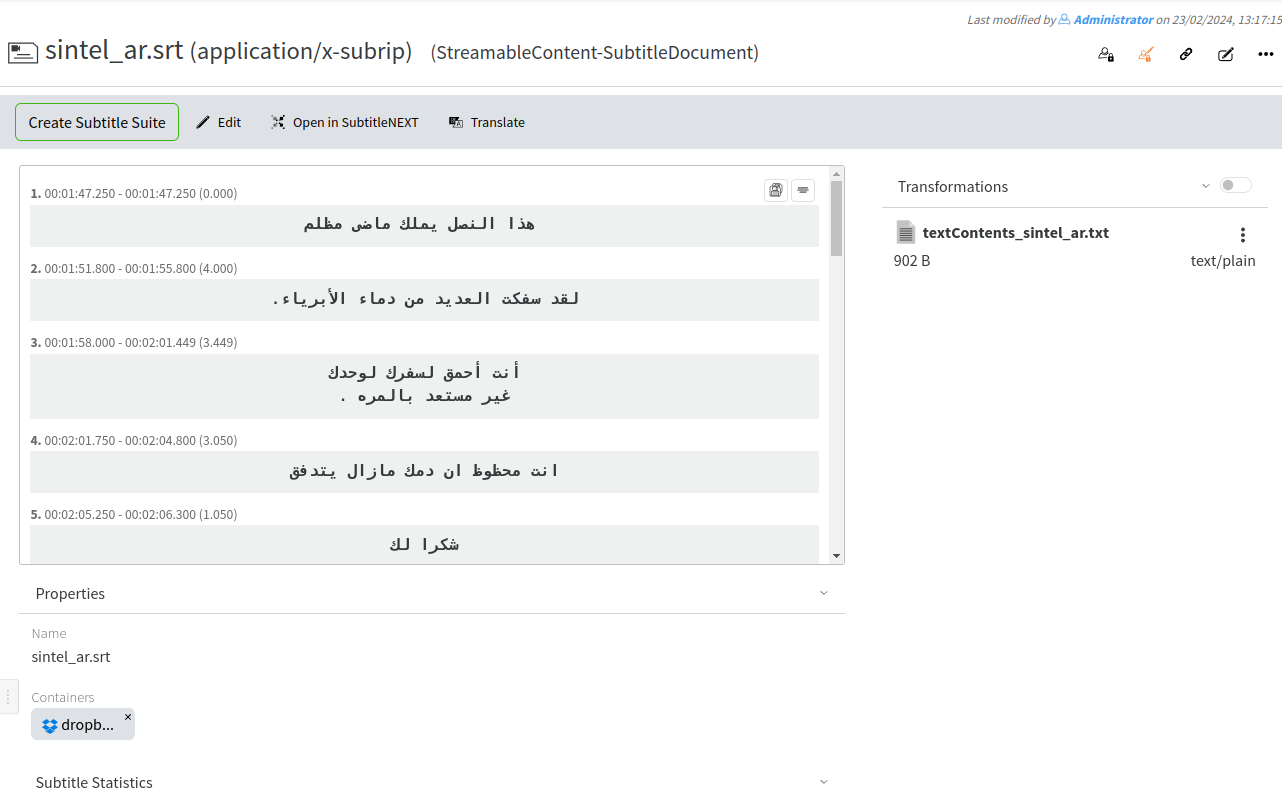
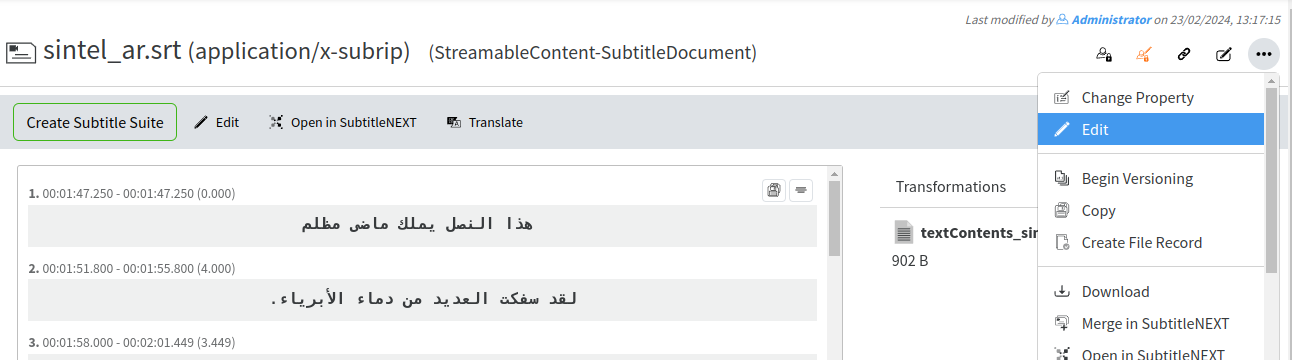
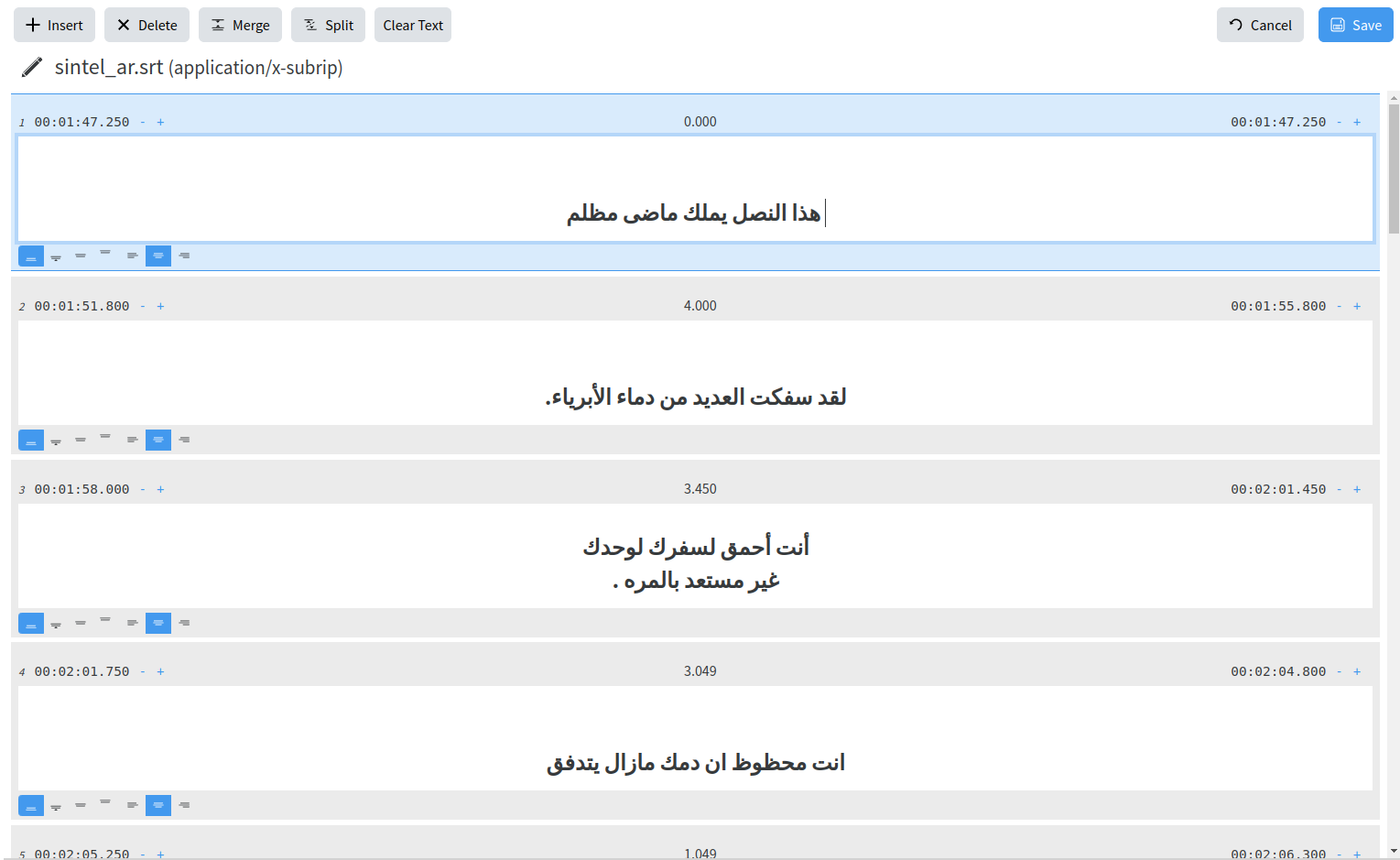
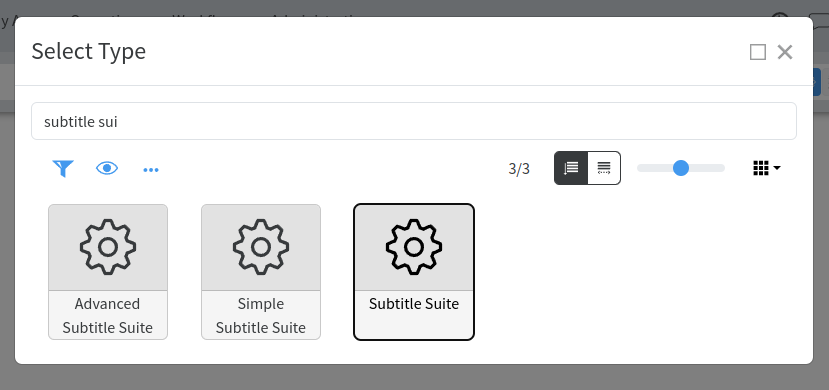
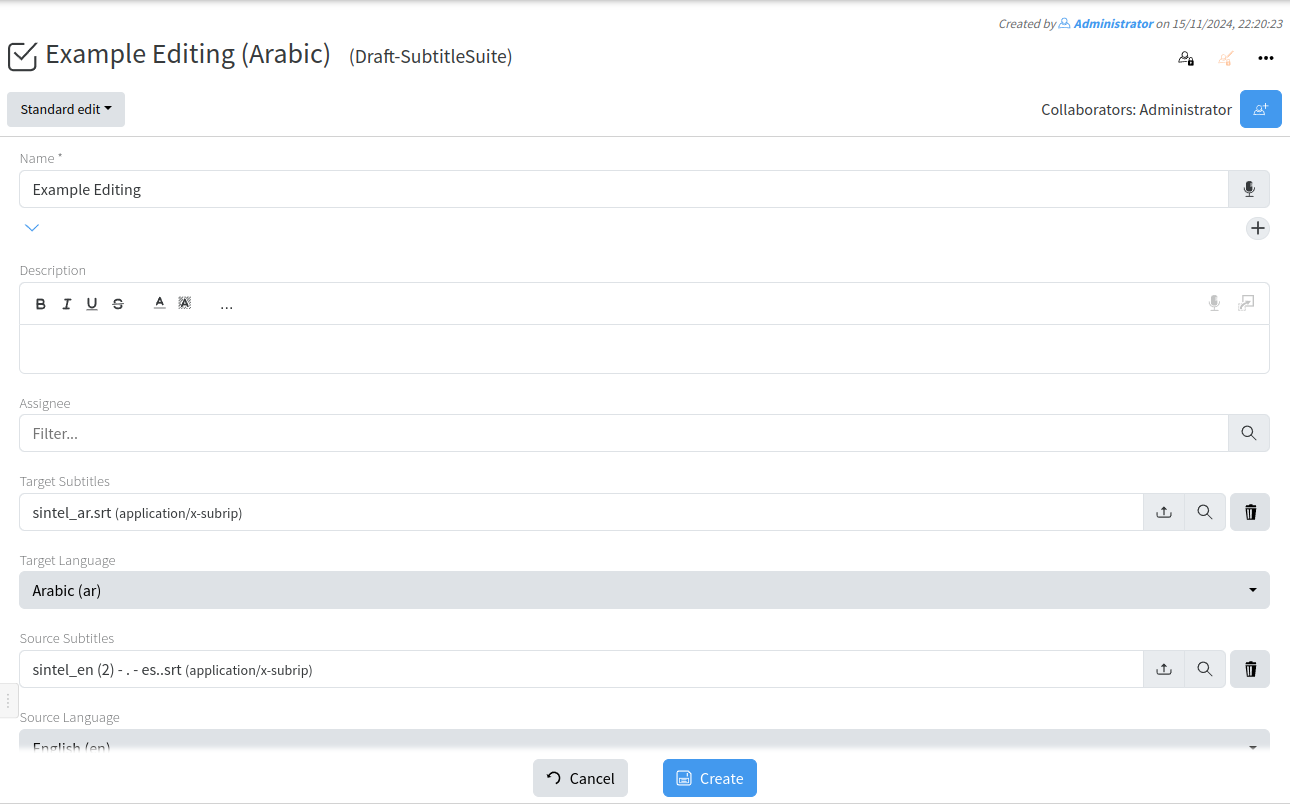
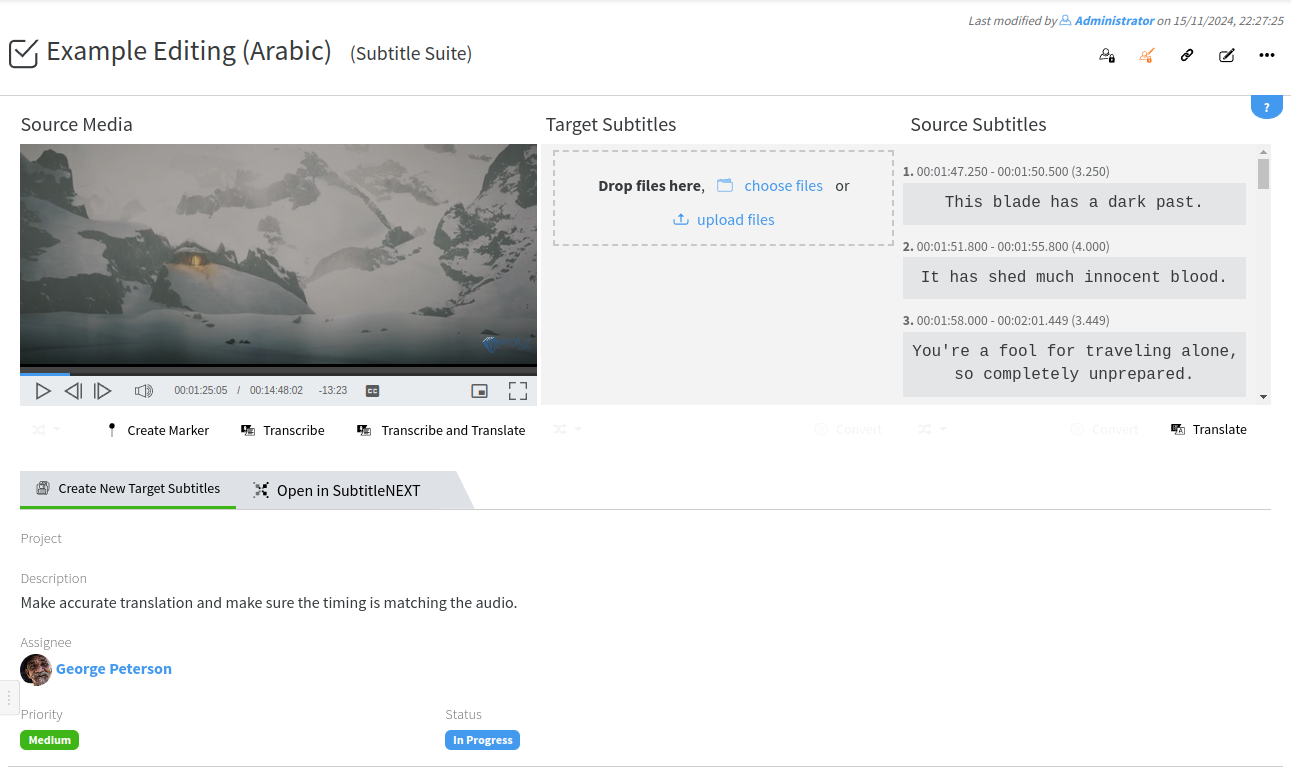
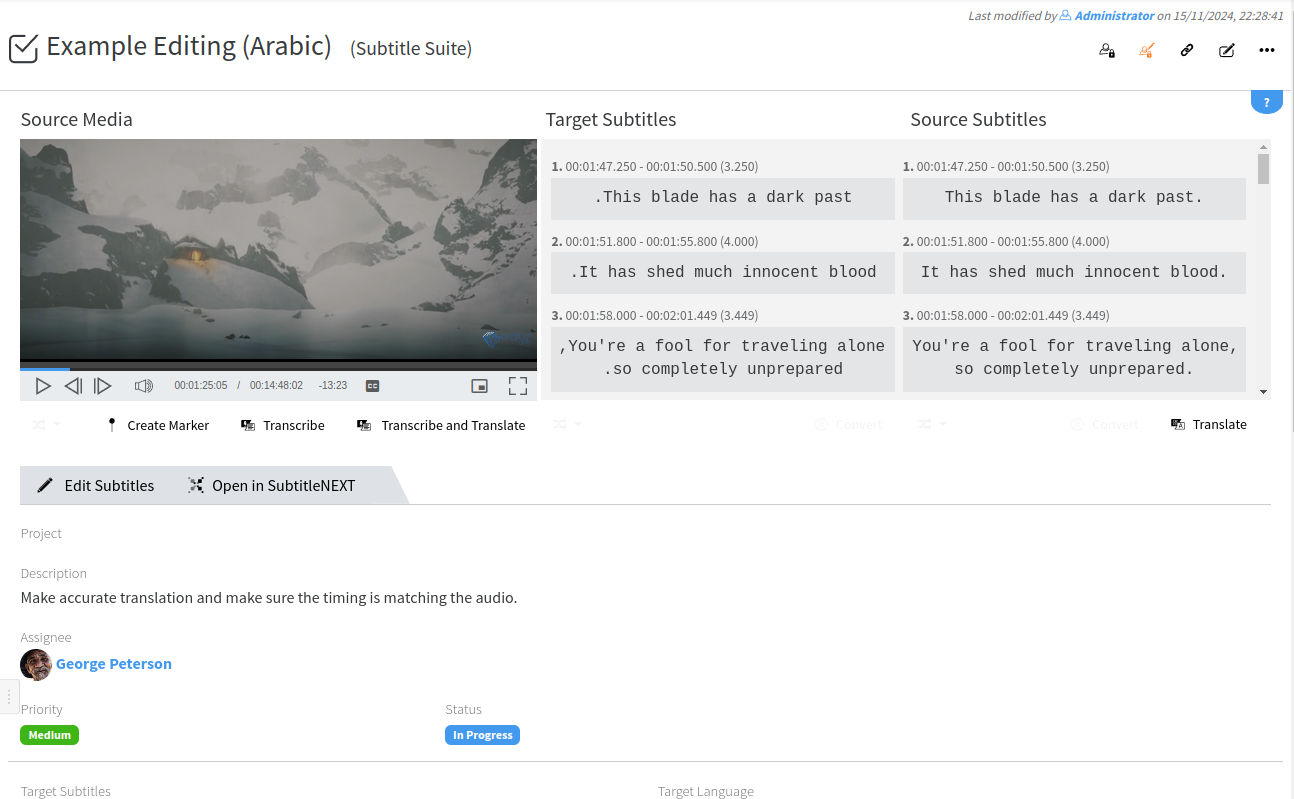
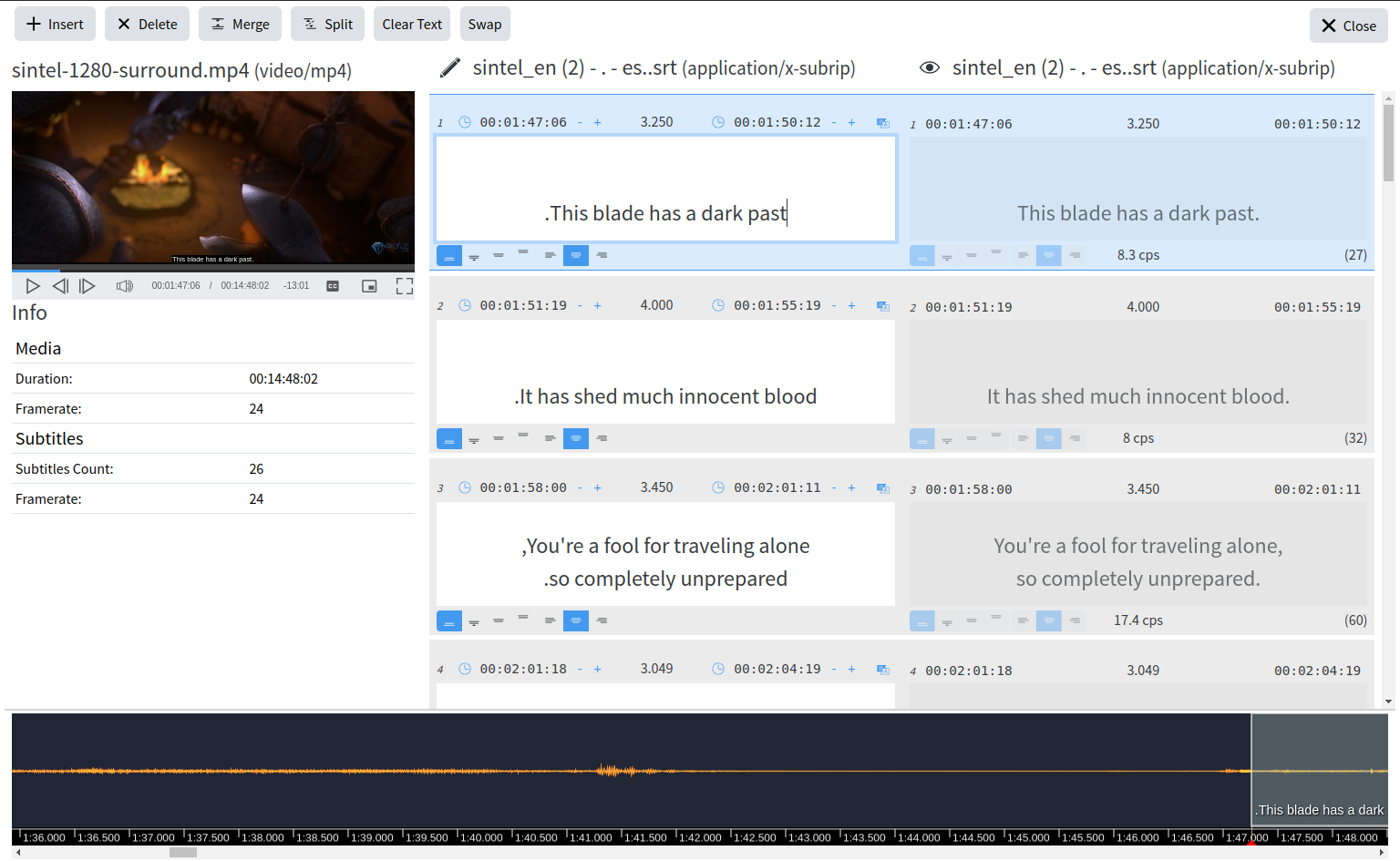
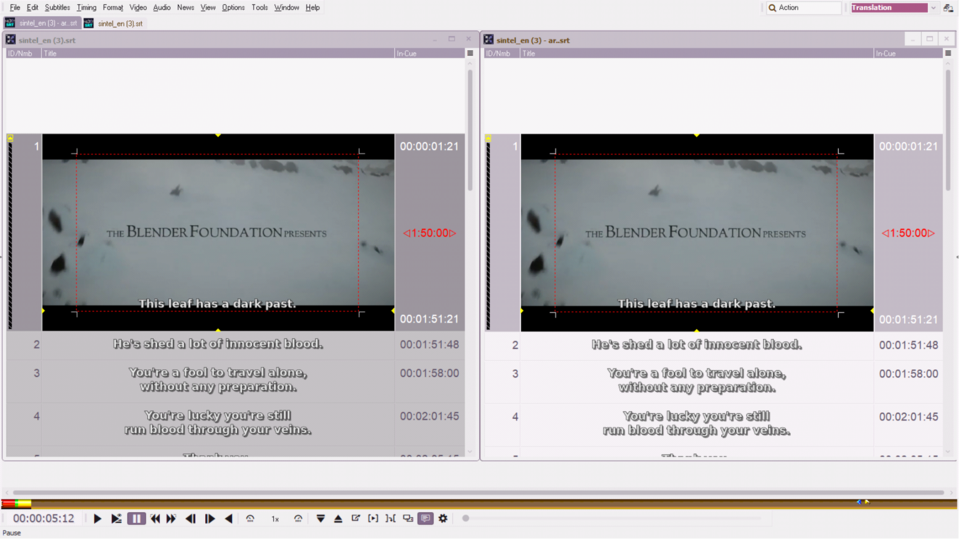
No comments to display
No comments to display