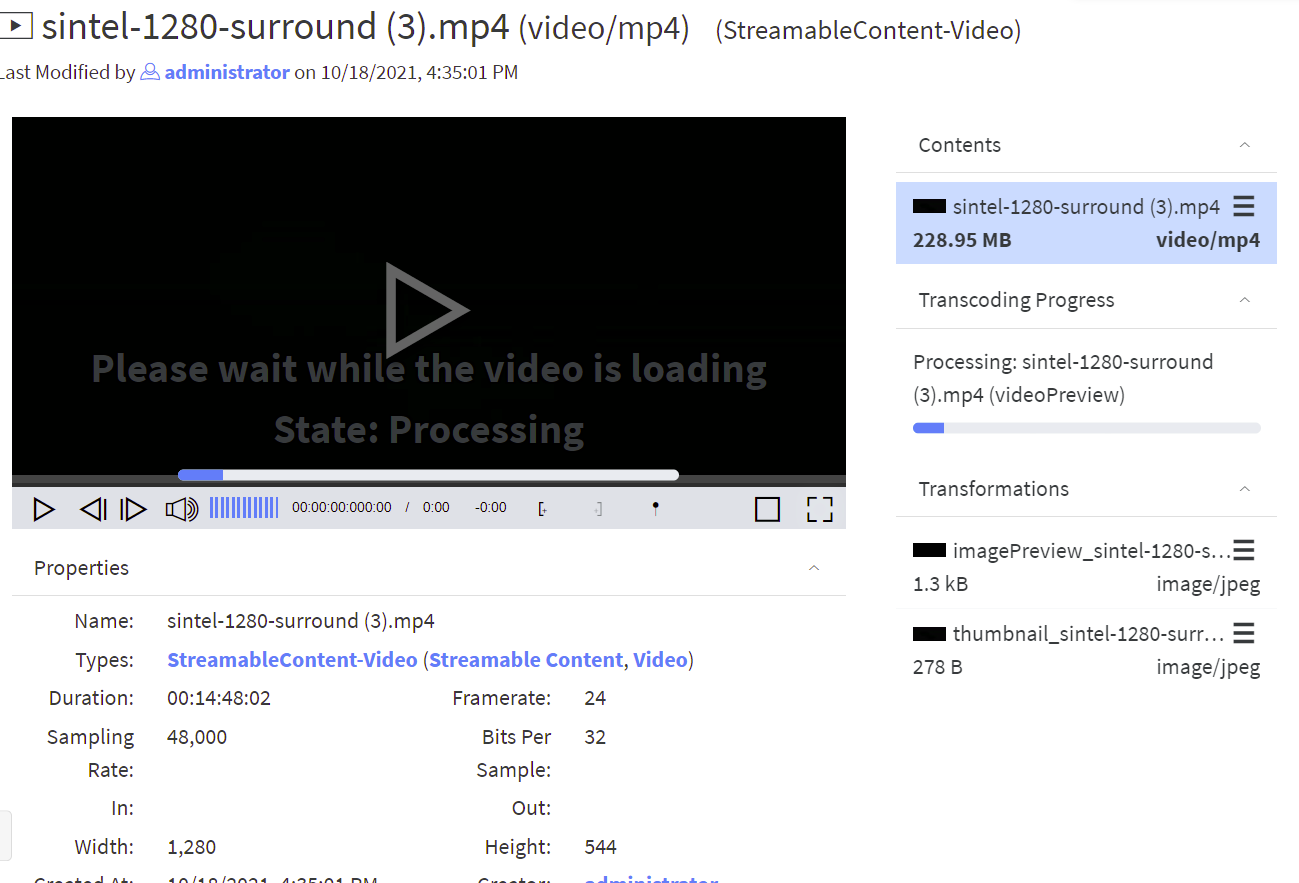Transcoding templates creation and editing
Profuz LAPIS can trigger automatically transcoding processes according to workflow scenarios. E.g. Media content being ingested/uploaded into media mapped folders into no-native for the customer profile formats. Profuz LAPIS will recognize the incoming media profile formats and will start a transcoding process based on created transcoding presets.
1. Create a new Transcoding template from Create New → type or select Media Transcode Template then fill the encoding attributes. There are few important attribute fields such as encoder, container and resolution.
Hint: Contact support team for any syntax matters
Remark: Presets can be started automatically or manually.
For manual transcoding select media content then properties-> select from drop-down menu Transcode and desired transcoding preset.
When transcoding process is started, a progress bar will appear and will show to the user the status of the transcoding progress. Once it finished, the copy will be available for usage.
Remark: You can monitor all queued and ongoing transformations in the MAM -> Current Transcoddings, and view all finished transcoddings in MAM -> Finished Transcodings.