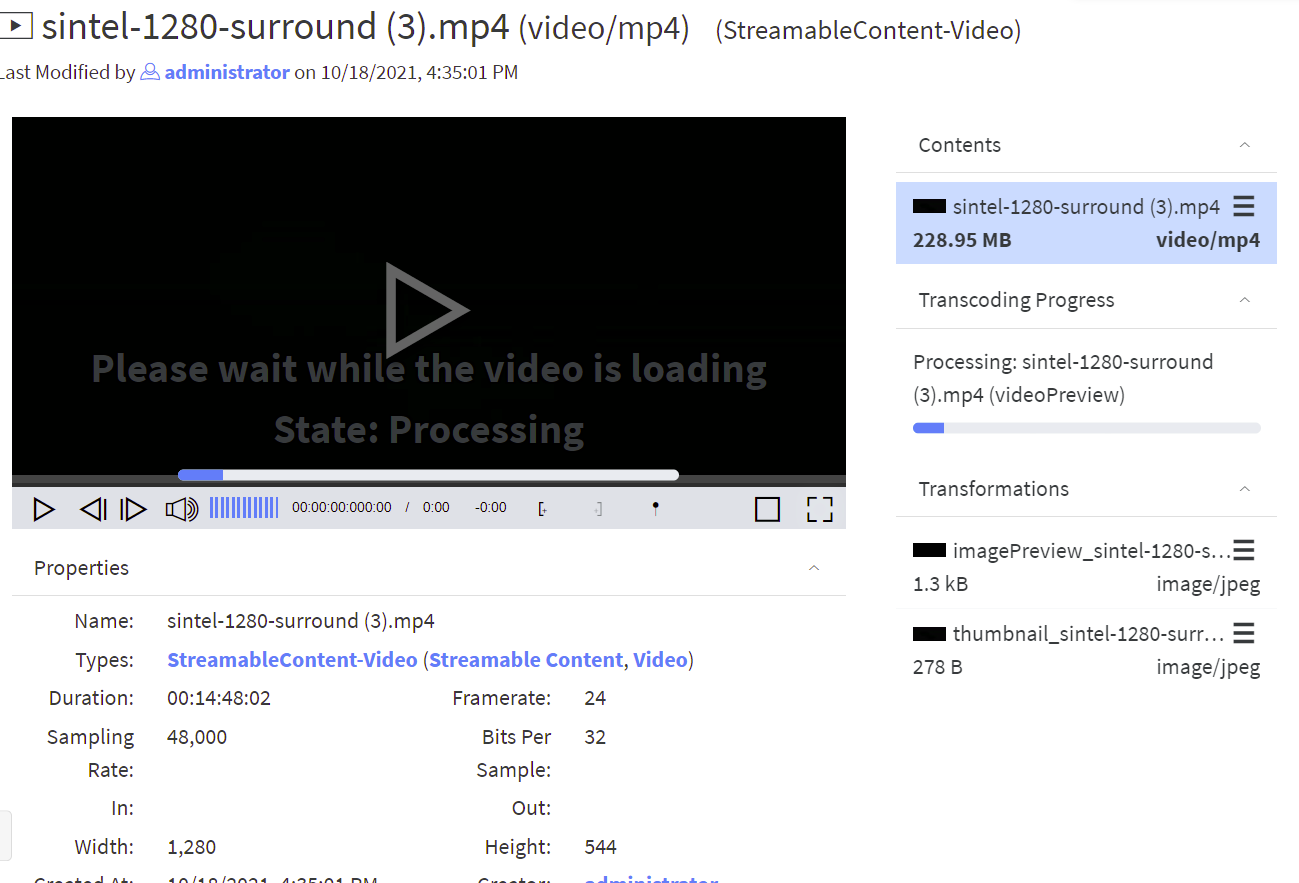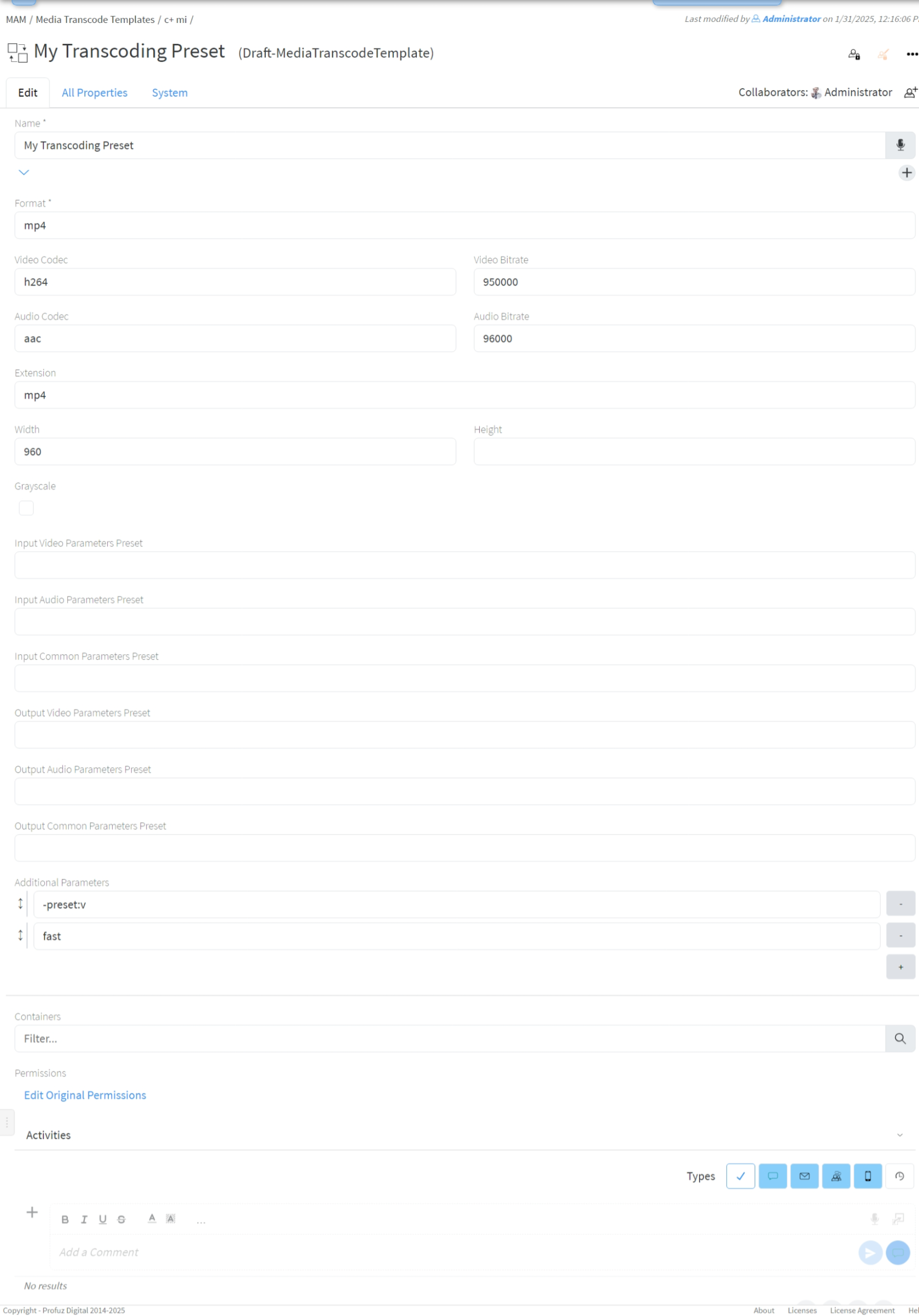Transcoding templates creation and editing
Profuz LAPIS can trigger automatically transcoding processes according to workflow scenarios. E.g. Media content being ingested/uploaded into media mapped folders into no-native for the customer profile formats. Profuz LAPIS will recognize the incoming media profile formats and will start a transcoding process based on created transcoding presets.
1. Create a new Transcoding template from Create New → type or select Media Transcode Template then fill the encoding attributes. There are few important attribute fields such as encoder, container and resolution.
Hint: Contact support team for any syntax matters
Remark: Presets can be started automatically or manually.
For manual transcoding select media content then properties-> select from drop-down menu Transcode and desired transcoding preset.
When transcoding process is started, a progress bar will appear and will show to the user the status of the transcoding progress. Once it finished, the copy will be available for usage.
Remark: You can monitor all queued and ongoing transformations in the MAM -> Current Transcoddings, and view all finished transcoddings in MAM -> Finished Transcodings.
Example for editing Video Transcode Template
Go to MAM → Video Transcode Templates as shown below:
Select the template you want to edit and go to Actions →Edit:
Remark: If Height is set to -1 the height will be automatically calculated to match the aspect ratio of the transcoded video.
Template properties
- Format - file format. One of the specifiers for muxers as returned by
ffmpeg -formats. For example mp4, avi, flv, gif. You may find more info in ffmpeg formats documentation; - Video Codec - one of the video encoder specifiers as returned by
ffmpeg -codecs. For example h264 (for automatic selection of software or hardware encoding), libx264 (for software encoding of h264), h264_nvenc (for NVidia GPU encoder), mpeg2video. You may find more info in ffmpeg video encoders documentation; - Video Bitrate - bitrate in bits per second. For example 3000000 for 3 Mib/s;
- Audio Codec - one of the audio encoder specifiers as returned by
ffmpeg -codecs. For example aac, mp3, pcm_f16le. You may find more info in ffmpeg audio encoders documentations. - Audio Bitrate - bitrate in bits per second. For example 3000000 for 3 Mib/s;
- Width - for video formats specify the width of the video frame. Leave blank to use original width;
- Height - for video formats specify the height of the video frame. Set to -1 to calculate it based on aspect ratio;
- Grayscale - if checked a grayscale video will be produced;
- Input/Output Video/Audio/Common Parameter Preset - specify corresponding ffmpeg preset file. You may find more info in ffmpeg documentation;
- Additional Parameters - you may put any ffmpeg encoding or output option in this field. Each argument is put in separate line. You don't need to surround a parameter in quotes (they are needed only in command line). For all ffmpeg options execute
ffmpeg -h full. You may find more info for available parameters in ffmpeg documentation.